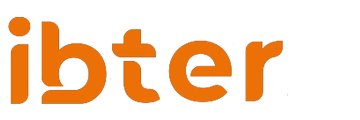A Comprehensive Guide to Troubleshooting Error 664640 in Call of Duty: Modern Warfar
Call of Duty: Modern Warfare has hooked millions of gamers globally with its gripping gameplay. However, Error 664640 can abruptly interrupt this captivating experience. This guide aims to help you…
Call of Duty: Modern Warfare has hooked millions of gamers globally with its gripping gameplay. However, Error 664640 can abruptly interrupt this captivating experience. This guide aims to help you understand and fix this pervasive issue.
Understanding Error 664640
Error 664640 in Call of Duty: Modern Warfare signifies a disruption in the connection between the user’s local device and the game server. This typically surfaces as an error message, preventing players from launching the game.
Connection and Server Issues
One major cause behind Error 664640 is a potential issue with the game servers. This error often surfaces following game updates, during which servers experience increased load due to players rushing to download these updates.
Common Causes Behind Error 664640
Apart from server issues, the error can also stem from local factors such as corrupted or missing game files, outdated GPU drivers, insufficient user access rights, or a filled cache.
Solution 1: Checking the Server Status
Before attempting other fixes, it’s essential to verify the status of the Call of Duty servers. Websites like Downdetector provide real-time server status updates.
Solution 2: Rebooting Devices
A simple yet effective fix involves restarting your device and router. This action often clears temporary glitches and can help re-establish a stable connection with the game servers.
Solution 3: Changing DNS Settings
Altering the DNS settings can also prove effective, especially for console gamers. Here’s how you can do it on PlayStation and Xbox One:
PlayStation:
- Go to ‘Settings’ > ‘Network’ > ‘Set up Internet Connection’.
- Choose the connection type (‘WiFi’ or ‘LAN cable’).
- Select ‘Custom’.
- Set ‘IP Address Settings’ to ‘Automatic’ and ‘DHCP Host Name’ to ‘Do Not Specify’.
- For ‘DNS Settings’, select ‘Manual’ and set ‘Primary DNS’ to ‘8.8.8.8’ and ‘Secondary DNS’ to ‘8.8.4.4’.
- Set ‘MTU Settings’ to ‘Manual’ and specify ‘1400’.
- Select ‘Do Not Use’ for ‘Proxy Server’.
Xbox One:
- Navigate to ‘Settings’ > ‘Network’ > ‘Advanced Settings’ > ‘DNS Settings’.
- Enter ‘8.8.8.8’ for ‘Primary DNS’ and ‘8.8.4.4’ for ‘Secondary DNS’.
Solution 4: Reinstalling Game Files
If the error persists, try reinstalling the game. Uninstall the current version, download the latest version from the official website or gaming platform, and install it.
Solution 5: Updating GPU Drivers
Visit your GPU manufacturer’s official website (NVIDIA, AMD, or Intel) to download and install the latest drivers compatible with your system.
Solution 6: Clearing Cache and Temporary Files
Clearing your cache and temporary files can also resolve this issue. Press Win+R to open the Run dialog box, type “%temp%”, hit Enter, and delete all the files in the temporary folder.
Solution 7: Running Game as Administrator
Running the game with administrator privileges can potentially resolve access rights issues. Right-click on the game shortcut or the .exe file, select ‘Run as Administrator’, and confirm the action.
Conclusion
Error 664640 in Call of Duty: Modern Warfare can be daunting, but with these steps, you can overcome it and get back to your game. Remember, patience is key as server issues often resolve with time.
FAQs
Q1: What does Error 664640 in Call of Duty: Modern Warfare mean?
Error 664640 indicates a problem with the connection between the user’s local device and the game server.
Q2: Can changing DNS settings resolve Error 664640?
Yes, changing DNS settings, especially on gaming consoles, has helped some users fix Error 664640.