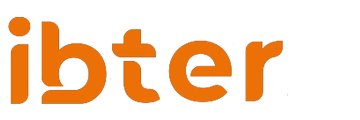A Comprehensive Guide: Mastering Telegram Chat Exports with Desktop, Web, and App Version
We all understand the importance of maintaining a backup of our cherished memories and significant conversations. With Telegram, a messaging platform loved by millions worldwide, this is no longer a…
We all understand the importance of maintaining a backup of our cherished memories and significant conversations. With Telegram, a messaging platform loved by millions worldwide, this is no longer a daunting task. Whether it’s to safeguard against accidental deletion, device theft, or to switch to a new device, Telegram has you covered. This comprehensive guide will walk you through the process of exporting your Telegram chats from the Desktop version, Web version, and even from the app.
Exporting Chats with Telegram Desktop
Telegram Desktop, with its enhanced functionalities, provides an all-encompassing solution to export your chat history, be it private or group chats, media files, or even data from public channels.
Solution 1: Exporting All Data
The “Export Telegram data” function is one of the most invaluable tools at your disposal on the Desktop version. Here’s a step-by-step guide to utilizing it:
- Login to your Telegram Desktop.
- Click on the three horizontal bars to access the Menu.
- Navigate to ‘Settings’ and then ‘Advanced’.
- Under ‘Data and Storage’, select ‘Export Telegram Data’.
- A list of export options will appear. Tick the relevant boxes according to your preference.
- Choose between HTML (for offline viewing) and JSON format under ‘Location and Format’.
- Click on ‘Export’ to complete the process.
Solution 2: Exporting Individual Chats
For exporting individual chats:
- Open the specific chat you want to export.
- Click on the three-dot menu at the top right.
- Select ‘Export chat history’.
- Customize your export settings and select a location to save your data.
Exporting Chats with Telegram Web
Telegram Web, while slightly limited in its features, still offers a simple and effective way to export your chats.
Solution 1: Using Print Function
- Access Telegram Web on your browser.
- Open the chat message you plan to save.
- Press the CTRL + P keys together.
- From ‘Change’, select a method that allows you to save the chat history.
- Click ‘Save’ to backup your chat messages.
Exporting Chats with Telegram App
In the absence of a native chat export feature, the Telegram app allows users to get creative when it comes to backing up their chat data.
Solution 1: Using Screenshot Method
A quick and easy method is to screenshot the desired messages or media and then share or save these screenshots.
Solution 2: Using Screen Recording Method
For longer chats or media files, screen recording can come in handy.
- Start a screen recording application (many smartphones come with this feature pre-installed).
- Open the Telegram chat you want to export.
- Navigate through the chat while the screen records all the content.
- Once done, stop the recording and save the video file.
Conclusion
While Telegram Desktop offers the most comprehensive chat export options, both Telegram Web and the app version provide adequate alternatives. Whether it’s through exporting all data, taking screenshots, or screen recording, you can always find a way to safeguard your valuable Telegram chats.
FAQs
Q1: Can I export chats from public groups or channels using the Telegram Desktop version?
Yes, the Telegram Desktop version allows you to export chats from public groups and channels you are a part of.
Q2: Is it possible to export videos through the screenshot method on the Telegram app?
No, the screenshot method only allows you to export static images. For videos, you would need to use the screen recording method.
Q3: Can I choose the format of the exported data on Telegram Desktop?
Yes, Telegram Desktop allows you to choose between HTML and JSON formats.
Q4: What does the ‘Export Telegram Data’ function on Telegram Desktop export?
The function exports all the data that has been shared and received on Telegram, including all individual chats, group chats, and public channel data.
Q5: Is there a native export chat feature on the Telegram app?
As of now, there’s no native feature to export chats on the Telegram app. However, the screenshot and screen recording methods serve as handy workarounds.