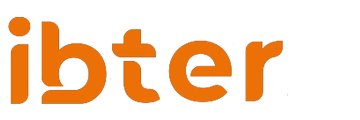A Comprehensive Guide to Managing Multiple Google Accounts on Your Android Device
It’s no surprise that many of us have multiple Google accounts, each for various purposes – be it personal, work, or a side business. The good news is that Android…
It’s no surprise that many of us have multiple Google accounts, each for various purposes – be it personal, work, or a side business. The good news is that Android smartphones allow users to add and manage multiple Google accounts on a single device for ease of access and convenience. In this guide, we will walk you through the steps to add, switch between, and even remove Google accounts from your Android device.
Adding Multiple Google Accounts on Android
Here’s a step-by-step guide to help you add second, third, fourth or more Google accounts on your Android device:
- Open ‘Settings’ on your device.
- Scroll down to find ‘Accounts’ or ‘Users & Accounts’.
- Tap on ‘Add Account’.
- From the list of options available, select ‘Google’.
- You’ll be prompted to sign in to your Google account. Enter the credentials associated with your Google account and follow the prompts.
Once completed, the new Google account is automatically linked to your smartphone. Repeat these steps for any additional accounts you wish to add.
Switching Between Google Accounts
Android allows users to switch between added accounts in Google apps like Gmail, Google Drive, and Google Photos easily:
- Open the Google app where you want to switch accounts.
- Tap on your profile picture or initial located in the top right corner.
- From the dropdown, select the account you want to use.
Deleting a Google Account From Your Android Device
If you wish to remove a Google account from your Android device, follow these steps:
- Navigate to ‘Settings’, and then open ‘Accounts’.
- Select ‘Google’.
- Tap on the name of the Google account you want to delete.
- Find and click on ‘Remove Account’.
- In the confirmation window that pops up, click again on ‘Remove Account’.
Following these steps will delete all the data associated with the selected Google account from your Android device.
Conclusion
Managing multiple Google accounts on an Android device can make life easier, especially for those juggling personal, work, and other commitments. With Android’s user-friendly interface, it’s a breeze to add, switch between, and even remove accounts. Keep in mind, however, that while having multiple accounts does not significantly affect device performance, syncing data across these accounts can increase data usage and battery consumption. Adjust your sync settings accordingly for optimal performance.
FAQs
Q1: Can I add more than one Google account on my Android device?
Yes, Android allows you to add multiple Google accounts to your device.
Q2: How can I switch between different Google accounts on my Android smartphone?
You can switch between different Google accounts in Google apps by tapping your profile picture or initial in the top right corner and then selecting the account you want to use.
Q3: Can I remove a Google account from my Android device?
Yes, you can easily remove a Google account by going to ‘Settings’, then ‘Accounts’ or ‘Users & Accounts’, selecting the account you want to remove, and tapping ‘Remove Account’.
Q4: Does adding multiple Google accounts impact the performance of my Android device?
Adding multiple Google accounts does not significantly impact the performance of your device. However, syncing data for multiple accounts might increase data usage and battery consumption. It’s recommended to adjust sync settings as per your preference.